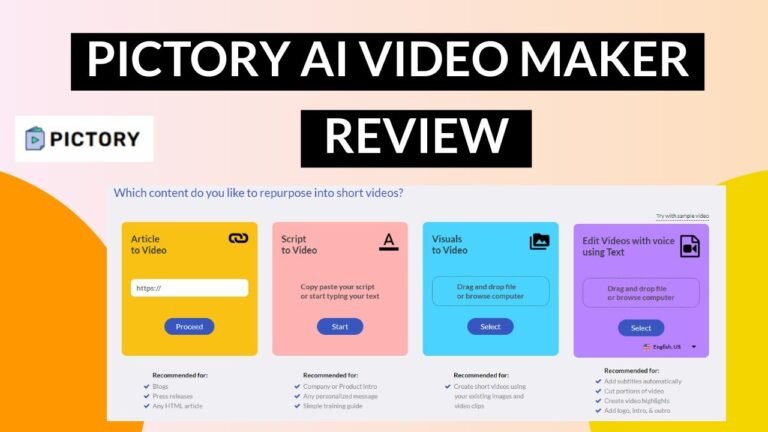How To Create A Virtual Assistant With Amazon Alexa

So you’ve decided to create your own virtual assistant using the powerful technology of Amazon Alexa. In this article, we will guide you through the step-by-step process of how to bring your virtual assistant to life. From setting up your Alexa device to customizing its skills and responses, we will provide you with all the tools and knowledge you need to create a virtual assistant that will cater to your every need. Let’s dive right in and explore the exciting world of virtual assistants with Amazon Alexa!

1. Setting Up Amazon Alexa
1.1 Creating an Amazon Developer Account
To begin creating your virtual assistant with Amazon Alexa, the first step is to create an Amazon Developer Account. This account will give you access to all the necessary tools and resources to build your virtual assistant. Simply visit the Amazon Developer website and sign up for an account using your existing Amazon credentials or create a new account if you don’t already have one. Once your account is created, you will have access to the Alexa Developer Console and other important resources.
1.2 Downloading and Installing the Alexa App
After setting up your Amazon Developer Account, the next step is to download and install the Alexa App on your device. The Alexa App is available for both Android and iOS devices and can be found in the respective app stores. Once you have downloaded and installed the app, sign in using your Amazon Developer Account credentials. The Alexa App serves as a hub for managing and configuring your Alexa-enabled device, as well as for customizing your virtual assistant’s skills and settings.
1.3 Setting Up Alexa on Your Device
Now that you have the Alexa App installed, it’s time to set up Alexa on your device. Ensure that your device is connected to a power source and turned on. Open the Alexa App and follow the on-screen instructions to connect your device to your Wi-Fi network. Once your device is successfully connected, you can start interacting with Alexa using voice commands. The setup process may vary slightly depending on the specific device you are using, but the Alexa App will guide you through the necessary steps.
2. Customizing Alexa Skills
2.1 Understanding Alexa Skills
An Alexa Skill is essentially a capability that you can add to your virtual assistant to enable it to perform specific tasks or provide particular information. These skills can be developed by third-party developers or even by yourself using the Alexa Skills Kit (ASK). Understanding the different types of Alexa Skills available and how they work is crucial for customizing your virtual assistant to suit your specific needs. Skills range from simple tasks like playing music or providing weather updates to more complex actions like controlling smart home devices or ordering products.
2.2 Enabling and Disabling Skills
Once you have a basic understanding of Alexa Skills, you can start enabling and disabling skills on your virtual assistant. This allows you to choose which skills are available for your virtual assistant to utilize. Open the Alexa App, go to the “Skills & Games” section, and browse through the available skills. When you find a skill you want to enable, simply click on it and select the “Enable” option. Disabling skills follows a similar process. By enabling and disabling skills, you can customize your virtual assistant’s capabilities to align with your preferences and needs.
2.3 Managing and Organizing Skills
As you enable more skills on your virtual assistant, it’s important to effectively manage and organize them for easy access and navigation. The Alexa App provides features to help you categorize and group your skills. You can create skill groups or even create routines, which are sequences of actions triggered by a single command. These organizational tools allow you to streamline your virtual assistant’s functionality and improve your overall user experience. By efficiently managing and organizing skills, you can ensure that your virtual assistant remains a useful and personalized tool.
3. Building a Custom Alexa Skill
3.1 Defining the Purpose of Your Skill
If you want to take customization a step further, you can build a custom Alexa Skill to cater to your specific needs. Start by defining the purpose of your skill – what task or information do you want your virtual assistant to provide? This can be anything from creating a skill to control your smart home devices to developing a skill to provide personalized recommendations. Defining the purpose of your skill is crucial as it lays the foundation for the entire development process and ensures that your virtual assistant is tailored to meet your specific requirements.
3.2 Designing Skill Invocation Names
Once you have defined the purpose of your skill, it’s time to design the skill’s invocation names. Invocation names are the words or phrases that users need to say to activate your skill. It’s important to choose an invocation name that is easy to pronounce, memorable, and relevant to the purpose of your skill. The Alexa Voice Service (AVS) provides guidelines and best practices for designing invocation names, helping you create a seamless and intuitive user experience. Take your time in selecting the right invocation name, as it will be the primary method for users to interact with your virtual assistant.
3.3 Creating Intents and Sample Utterances
With the purpose and invocation name of your skill established, it’s time to create the intents and sample utterances that define the functionality and capabilities of your skill. Intents represent the actions or tasks your virtual assistant can perform, while sample utterances are the specific phrases users can say to invoke those intents. The Alexa Skills Kit (ASK) provides a development interface to create and configure intents and sample utterances. By carefully designing and defining these components, you can ensure that your virtual assistant understands and responds accurately to user input, enhancing the overall user experience.

4. Configuring Alexa Skill Backend
4.1 Setting Up an AWS Account
To configure the backend of your Alexa Skill, you’ll need to set up an Amazon Web Services (AWS) account. AWS provides the necessary cloud-based infrastructure for hosting your skill’s code and handling its interactions with the Alexa service. Visit the AWS website and sign up for an account if you don’t already have one. Once your AWS account is set up, you can continue configuring the backend of your Alexa Skill.
4.2 Creating a Lambda Function
The next step in configuring the backend is to create a Lambda function. Lambda is a serverless computing service provided by AWS that allows you to run code without provisioning or managing servers. In the AWS Management Console, create a new Lambda function and configure it to handle the logic and functionality of your Alexa Skill. You can write your code directly in the Lambda console or upload a pre-existing code package. Lambda will automatically handle scaling, security, and other aspects of running your code, making it an ideal choice for hosting your skill’s backend.
4.3 Configuring Skill Endpoint in Alexa Developer Console
After creating the Lambda function, you need to configure the skill endpoint in the Alexa Developer Console. This is the place where you connect the frontend of your Alexa Skill with the backend Lambda function. In the Alexa Developer Console, navigate to the “Endpoint” section of your skill and select the option to use AWS Lambda as the endpoint. Provide the Lambda function’s ARN (Amazon Resource Name) and save the configuration. This connection ensures that user interactions with your virtual assistant are properly routed to your skill’s backend, allowing it to process the requests and generate appropriate responses.
5. Integrating APIs and Services
5.1 Exploring Alexa Skills Kit
Integrating APIs and services can greatly enhance the capabilities and functionalities of your virtual assistant. The Alexa Skills Kit (ASK) provides a wide range of APIs and services that you can leverage to make your skill more powerful and intelligent. By exploring the documentation and resources provided by ASK, you can discover various APIs and services that align with your skill’s purpose and requirements. Whether it’s accessing external data sources, connecting with IoT devices, or utilizing machine learning models, ASK offers a comprehensive suite of tools to expand your virtual assistant’s capabilities.
5.2 Using Alexa Skills Kit SDKs
To simplify the integration of APIs and services into your virtual assistant, the Alexa Skills Kit (ASK) provides Software Development Kits (SDKs) for popular programming languages. These SDKs provide pre-built functionality and utilities to interact with the various APIs and services offered by ASK. By using the appropriate SDK for your chosen programming language, you can expedite the development process and ensure seamless integration with your skill’s backend. The SDKs handle much of the complexity, allowing you to focus on leveraging the capabilities of external APIs and services to enhance your virtual assistant.
5.3 Connecting External APIs and Services
Once you have familiarized yourself with the available APIs and services in ASK and chosen the relevant ones for your skill, it’s time to connect them with your virtual assistant. This involves configuring the necessary authentication, making API requests, and handling the responses. The specific steps required for connecting external APIs and services will depend on the APIs and services you are integrating. Refer to the documentation and guides provided by the respective APIs and services to ensure proper implementation. By successfully connecting external APIs and services, you can unlock a world of additional functionalities for your virtual assistant.
6. Testing and Debugging Your Skill
6.1 Using the Alexa Developer Console Simulator
Before deploying your virtual assistant, it’s important to thoroughly test and debug your skill to ensure it functions as intended. The Alexa Developer Console provides a simulator that allows you to test your skill’s functionality without needing an actual Alexa-enabled device. The simulator simulates both voice and visual responses, allowing you to interact with your skill as if it were running on a physical device. Use the simulator to test different scenarios, input various utterances, and verify that your skill’s responses are accurate and appropriate. The simulator is a valuable tool for identifying and fixing any issues during the development and testing phase.
6.2 Deploying and Testing on an Alexa-Enabled Device
While the Alexa Developer Console Simulator provides a comprehensive testing environment, it’s also important to test your skill on an actual Alexa-enabled device. This ensures that your virtual assistant behaves consistently across different devices and accurately captures the nuances of real-world usage. Deploy your skill to your Alexa-enabled device by enabling it through the Alexa App or using the Amazon Developer Console. Once deployed, interact with your skill using voice commands and observe its behavior. Test various scenarios, inputs, and edge cases to ensure your virtual assistant performs as expected.
6.3 Troubleshooting Common Issues
During the testing and debugging phase, you may encounter common issues that affect the performance or functionality of your virtual assistant. These issues can range from misconfigured intents to improper handling of API responses. The Alexa Developer Console offers various debugging tools and resources to help troubleshoot these issues. Additionally, the community forums and documentation provided by Amazon and the Alexa Developer community can be valuable sources of information. If you encounter an issue, try searching for solutions in these resources or seek assistance from the community. Thoroughly addressing and resolving common issues will result in a more robust and reliable virtual assistant.
7. Enhancing User Experience
7.1 Adding Voice Interactions
A crucial aspect of building a virtual assistant is creating a natural and engaging user experience. Voice interactions play a vital role in achieving this. Implementing conversational voice interfaces that respond to user input and provide intuitive feedback is essential. Design voice interactions that are concise, context-aware, and conversational in nature. Consider both the user’s intent and the context of the conversation to ensure accurate and relevant responses. By focusing on enhancing voice interactions, you can create a seamless and enjoyable user experience with your virtual assistant.
7.2 Designing Engaging Dialog Flow
In addition to voice interactions, designing an engaging dialog flow is essential for creating a dynamic and interactive virtual assistant. The dialog flow defines how your virtual assistant guides the conversation with the user, leading them through various steps or actions. Craft a dialog flow that is intuitive, clear, and logical. Use prompts, directives, and user responses to guide the conversation smoothly and extract the necessary information from the user. By designing an engaging dialog flow, you can provide a personalized and interactive experience for your users.
7.3 Implementing Persistent Attributes
To further enhance the user experience, consider implementing persistent attributes into your virtual assistant. Persistent attributes allow your skill to remember user preferences, settings, or other information across different sessions. By using persistent attributes, you can provide a personalized experience for each user, tailoring the interactions to their specific needs and preferences. Implementing persistent attributes requires utilizing services such as AWS DynamoDB, which provides a scalable and reliable database for storing and retrieving user-specific information. By implementing persistent attributes, you can create a more personalized and context-aware virtual assistant.
8. Deploying the Virtual Assistant
8.1 Submitting Your Skill for Certification
Once you have developed and thoroughly tested your virtual assistant, it’s time to deploy it and make it available to the wider user base. Before deploying, you need to submit your skill for certification by Amazon. Certification ensures that your skill meets the quality and security standards set by Amazon. To submit your skill, go to the Alexa Developer Console and follow the certification submission process. This involves providing detailed information about your skill, its functionality, and any external services it utilizes. Once submitted, the skill will be reviewed by Amazon’s certification team, and upon approval, it will be ready for publication.
8.2 Publishing Your Skill to the Alexa Skills Store
After successfully certifying your skill, it’s time to publish it to the Alexa Skills Store for users to discover and enable. Publishing your skill requires providing detailed descriptions, graphics, and other assets to make your skill attractive and informative to potential users. Additionally, consider optimizing your skill’s metadata and keywords for better visibility in search results. Follow the publishing guidelines provided by Amazon to ensure compliance with their policies and guidelines. Once published, your virtual assistant will be available for users to enable and enjoy.
8.3 Marketing and Promotion Strategies
Once your virtual assistant is live on the Alexa Skills Store, it’s important to implement marketing and promotion strategies to increase its visibility and user adoption. Leverage social media platforms, your website, and other marketing channels to spread the word about your skill. Consider creating engaging content, such as tutorials or videos, to showcase the unique features and capabilities of your virtual assistant. Collaborate with influencers and engage with your target audience to encourage adoption and gather user feedback. By implementing effective marketing and promotion strategies, you can ensure that your virtual assistant reaches a wide audience and fulfills its intended purpose.
9. Updating and Maintaining the Virtual Assistant
9.1 Monitoring Skill Performance and User Feedback
After deploying your virtual assistant, it’s crucial to monitor its performance and collect user feedback. Monitoring skill performance involves analyzing metrics such as user engagement, session duration, and error rates. Identify any areas that require improvement or adjustments based on user behavior and feedback. Additionally, actively seek user feedback through built-in feedback mechanisms or by engaging with users through social media or other channels. By monitoring skill performance and gathering user feedback, you can continuously enhance and refine your virtual assistant to provide a better user experience.
9.2 Implementing Updates and Bug Fixes
As you gather user feedback and analyze skill performance, you may discover areas in your virtual assistant that require updates or bug fixes. Implementing updates and bug fixes ensures that your virtual assistant remains up-to-date with the latest features and improvements. Use the feedback and data gathered to identify specific areas that need attention and plan your updates accordingly. Be responsive to user feedback and address any reported bugs or issues promptly. By consistently implementing updates and bug fixes, you can keep your virtual assistant running smoothly and continuously improving.
9.3 Keeping Up with Alexa Skill Best Practices
As technology and user expectations evolve, it’s important to stay updated with the latest Alexa Skill best practices. Amazon regularly releases updates and new features for the Alexa platform, and staying informed ensures that your virtual assistant remains competitive and provides an optimal user experience. Keep track of Amazon’s developer documentation, blog posts, and announcements to stay abreast of new developments. Actively participate in the Alexa Developer community and engage in discussions to learn from others and share your experiences. By keeping up with best practices, you can continuously enhance and refine your virtual assistant.
10. Expanding the Virtual Assistant’s Capabilities
10.1 Exploring Advanced Alexa Skill Features
Once your virtual assistant is successfully deployed and actively used by users, you may want to explore advanced Alexa Skill features to further enhance its capabilities. Advanced features include multi-modal interactions, proactive suggestions, enhanced media playback, and more. These features provide a deeper level of engagement and interaction with your virtual assistant, allowing for a richer user experience. Explore the available documentation and resources provided by Amazon to understand and implement these advanced features. By continually expanding your virtual assistant’s capabilities, you can keep users engaged and provide them with a cutting-edge experience.
10.2 Introducing Multi-turn Conversations
To make your virtual assistant more conversational and human-like, consider introducing multi-turn conversations into your skill. Multi-turn conversations allow your skill to have back-and-forth interactions with the user, posing follow-up questions and providing contextually relevant responses. This makes the interaction feel more natural and fluid. Design your dialog flow to handle multiple turns, utilizing session attributes to retain context and guide the conversation. By implementing multi-turn conversations, you can create a more immersive and realistic experience with your virtual assistant.
10.3 Understanding APL for Alexa-Enabled Devices
If you want to provide a visually rich experience on Alexa-enabled devices with screens, familiarize yourself with APL (Alexa Presentation Language). APL enables you to create visually compelling and interactive displays to complement your voice interactions. APL allows you to design and customize visual templates for various devices, incorporating images, text, and touch interactions. By understanding and utilizing APL, you can create engaging visual experiences that enhance the overall user experience of your virtual assistant on devices with screens.